set up your MDA Audio Switch
Step One
If you are currently using a Zoom Audio Switch, follow these steps to disconnect it. If you are not using a Zoom switch, skip to Step 2.
- Unplug your Zoom switch telephone cable from the dedicated headset phone port.
- Remove your Zoom switch and unplug the USB cable from your workstation.
- It is recommended that you keep a few Zoom switches, splitters, and Shortel headsets in the office for use while conducting desk-side training. Follow standard e-waste procedures to recycle all unused switches.
Step Two
Gather your required hardware to install your new MDA Audio Switch.
- MDA-200 Audio Switch
- Plantronics Headset C-310 or C320-M
- MDA-200 Power Supply
- Telephone Interface Cable
If you do not have a headset, you can order the Plantronics C320-M headset through Buyright.
Step Three
Plug the power adapter cable into the back of the MDA Audio Switch. Plug the power adapter cable into a power outlet. Plug one end of the phone cable into the back of the switch. Plug the opposite end of the phone interface cable into the dedicated headset port on your phone.
Step Four
Insert the Plantronics headset USB plug into the front of the MDA Audio Switch.
Step Five
Insert the MDA's USB plug into the a open USB port on your desktop.
Step Six
Now that all of the components are connected to the MDA Audio Switch let's configure the settings on the bottom of the switch.
- Set the speaker volume to "3".
- Set the listener volume (microphone) to "3".
- Slide the configuration setting slider to letter "A".
Customizing these options will likely be necessary to optimize the audio settings.
Step Seven
The Plantronics headset gives you control of your phone receiver and volume at the touch of a button. The four buttons on the headset controller are:
- Pickup/Hang-up Phone Receiver
- Volume Up
- Volume Down
- Mute
When you press the phone receiver button, the light will turn green indicating the phone is off the hook. The volume control buttons turn up and turn down the volume of your headset ear piece. When you press the Mute button, a red light will glow red beneath the button indicating the microphone on the headset has been disabled.
Step Eight
To ensure that all audio will play through the headset, it must be set as your default Playback device and Recording Device.
- Navigate to the desktop and right-click the volume icon in the taskbar, Click Playback devices.
- From the playback tab, select Headset Earphone Plantronics C310 and click Set Default.
- Click the Recording tab, then select Headset Microphone Plantronics C310 and click Set Default.
- Click OK to save settings.
Step Nine
When you press one of the two buttons, you are opening a phone line/audio channel.
The MDA audio switch is used to play audio from Shortel phone calls, computer-based phone calls (such as Lync), and audio files sourced from your computer (such as videos or sound bytes).
Because there are three modes, use the chart below to select the right setting for your situation.
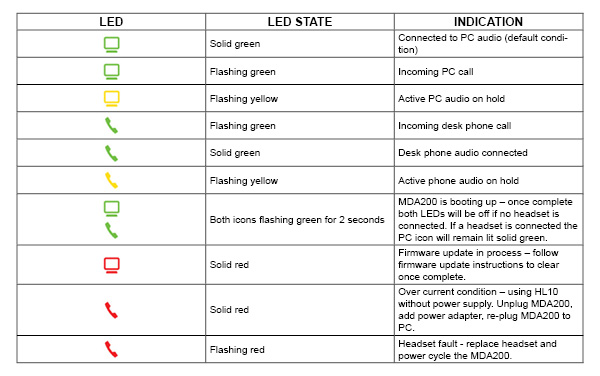
Step Ten
How To Answer an Incoming Call
The easiest way to answer an incoming call from the desk phone or computer is to press the
flashing LED (desk phone or computer) talk button when you hear an incoming call.
Alternatively, you can answer an incoming call by pressing the headset in-line control button.
How To Place an Outgoing call
- Wearing your headset, press the desk phone talk button on the MDA200.
- Press the headset button on your desk phone. You will hear a dial tone.
- Dial the number using your desk phone.
- To end the call, press the desk phone talk button and hang up the handset.
How to Switch Calls
To switch from a desk phone call to a computer call (or visa versa) simply press the other call
button to answer incoming call or place an outgoing call. Active audio left on hold is indicated
by a flashing red icon.

Step Eleven
Congratulations! You have installed the MDA Audio Switch.
1
2
3
4
5
6
7
8
9
10
11
<
>
MDA-200 Audio Switch

Estimated Installation Time
20-30 minutes

Having Trouble with the installation?
Hear An Echo?
Callers Are Unable to Hear Me
The Sound Is Distorted?
No Headset Audio?

Try adjusting the listener and speaking volume settings on the bottom of your MDA Audio switch.
Every user environment will be different, customizing these options will likely be necessary to optimize the audio settings.
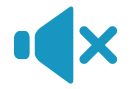
There are several reasons why callers may not be able to hear you:
- The headset may be on mute. Press the mute button on the headset to unmute the microphone.
- The microphone boom may be aligned incorrectly. Align the headset microphone boom parallel to your mouth.
- The headset may not be set as the default audio device on your PC. To set the headset as the default voice device:
- On Windows Start menu, click Control Panel, and then click Sound.
- Under the Playback tab, Select Plantronics C310/C320 click Set Default.
- Under the Recording tab, Select Plantronics C310/C320 click Set Default.
- Click OK to save your changes.

- Lower the speaking and/or listening volume dial on the switcher. For most telephones the correct setting is position 3.
- If your desk phone has a volume control, lower until the distortion disappears.
- If the distortion is still present, adjust the headset volume control to lower the headset speaker volume. If the distortion persists, lower the listening volume dial on the MDA Switch.
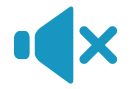
Open Skype for Business. Click the gear settings button and select Tools > Audio Device Settings. Select Plantronics Headset option from the drop-down list at the top of the page.