set up your Dual Touchscreen Monitors
Step One
You will need:
- 2x Touchscreen Monitors
- 2x Touchscreen Monitor Power Supply Cables
- Display Port to VGA Video Cable (Order through Zones)
- HDMI Cable
Step Two
Place your new monitors where you can comfortably install the cables.
Step Three
Plug the power supply cables into the monitors.
Step Four
Plug the monitor’s USB cable into both of the touchscreen monitor.
Step Five
Plug the HDMI cable into one of the touchscreen monitors.
Step Six
Plug the VGA end of the Display Port to VGA cable into the other touchscreen monitor.
Step Seven
Plug both power supply cables into a power outlet.
Step Eight
Plug in the opposite end of the Display Port to VGA cable into the Display Port on the Latitude dock.
Step Nine
Plug in the opposite end of the HDMI cable into the Latitude dock.
Step Ten
Plug the opposite ends of both the USB cables into the Latitude dock.
Step Eleven
Right-click the desktop and select Screen resolution. Set the resolution for the monitor to the maximum resolution available.
Step Twelve
If the cursor is flowing incorrectly from screen to screen, you may need to adjust the order of the displays. Drag the monitor with the Windows Start Menu preview into the left monitor position. Click Apply to test your changes.
Step Thirteen
Click OK to save your changes once the cursor is flowing correctly from screen to screen.

Step Fourteen
Congratulations! You have installed your Dual Touchscreen monitors!
1
2
3
4
5
6
7
8
9
10
11
12
13
14
<
>
Dual Touchscreen Monitors


Estimated Installation Time
10-15 minutes

Do you have another Device to set up?
MDA Audio Switch
Monitor
Webcam
Wireless Modem